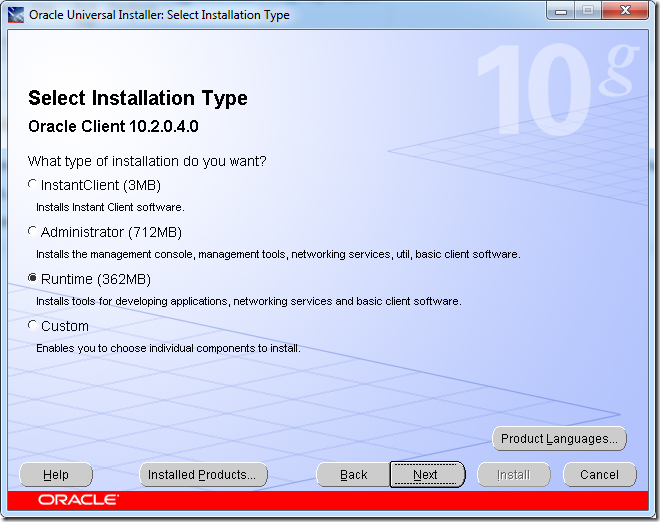Note: for x64 installation see here.
Install 32 bit Oracle 10g R2 client
This client installer only include ODP.Net for .Net 1.x framework. Download Oracle Database 10g Client Release 2 (10.2.0.3)Update (10/21/2012): What a pity that Oracle pulled off the page and download from their website. If you are still lucky, you can get a copy here: http://www.4shared.com/zip/ydP657yQ/10203_vista_w2k8_x86_productio.html
Unzip and run setup.exe in the install sub folder. Follow the instructions to install “Runtime” to a specific folder and give a name. I used
- Name: OraClient10g_home32
- Path: D:\oracle\product\10.2.0\client_32
Install 32 bit OPD.Net for .Net 2.0
Download Oracle 10g Release 2 ODAC (ODAC1020221.exe) from http://www.oracle.com/technetwork/database/windows/downloads/utilsoft-087491.htmlDo not run the exe, instead use 7-zip or other zip utility to unzip it to a folder.
Go to the install sub folder in the unzip location.
Edit oraparam.ini file to add 6.1 to the end of certified windows version list, and save.
[Certified Versions]
#You can customise error message shown for failure, provide value for CERTIFIED_VERSION_FAILURE_MESSAGE
Windows=4.0,5.0,5.1,5.2,6.0,6.1
Select to install “Oracle Data Access Components 10.2.0.2.21”
In the “Specify Home Details” step, enter the path to the previously installed 32bit Client: D:\oracle\product\10.2.0\client_32
In the “Available Product Components”, select only “Oracle Data Provider for .Net 2.0 2.0.2.20”
Then take the default and finish installation.
32 bit assembly redirect
If you want existing assemblies that depends on older version of Oracle.DataAccess to use the this version, you need to add below assembly redirect to machine.config file under C:\Windows\Microsoft.NET\Framework\v2.0.50727\CONFIG for .Net 2.x-3.x and C:\Windows\Microsoft.NET\Framework\v4.0.30319\Config for .Net 4.x.<runtime>
<assemblyBinding xmlns="urn:schemas-microsoft-com:asm.v1">
<dependentAssembly>
<assemblyIdentity name="Oracle.DataAccess" publicKeyToken="89b483f429c47342" culture="neutral" />
<bindingRedirect oldVersion="9.0.0.0-10.65535.65535.65535" newVersion="2.102.2.20"/>
</dependentAssembly>
</assemblyBinding>
</runtime>